2025 Mickey’s Not-So-Scary Halloween Party Planner | Notion Template

Choose your must-do’s and actually enjoy the night instead of scrolling your phone in line trying to remember where you’re going next.
Mickey’s Not-So-Scary Halloween Party is packed.
The rides.
The snacks.
The characters.
The shows.
And then you have every Disney influencer giving you their “must-do” list.
But here’s the real question…
How do you actually pull all of that into one plan you can follow without losing your mind halfway through the night?
That’s where this Notion Party Planner comes in.
It’s got every party-exclusive snack, ride overlay, parade, show, and character meet & greet in one place.
So you can choose your must-do’s and actually enjoy the night instead of scrolling your phone in line trying to remember where you’re going next.
Prefer to watch instead of read?
If you’re more of a “show me how it works” person, I’ve got you covered.
Here’s the full tutorial video where I walk through the Mickey’s Not-So-Scary Halloween Party Planner step by step.
Grab the planner for free, hit play, follow along, and you’ll be ready to map out your whole night.
Step 1: Get the Planner
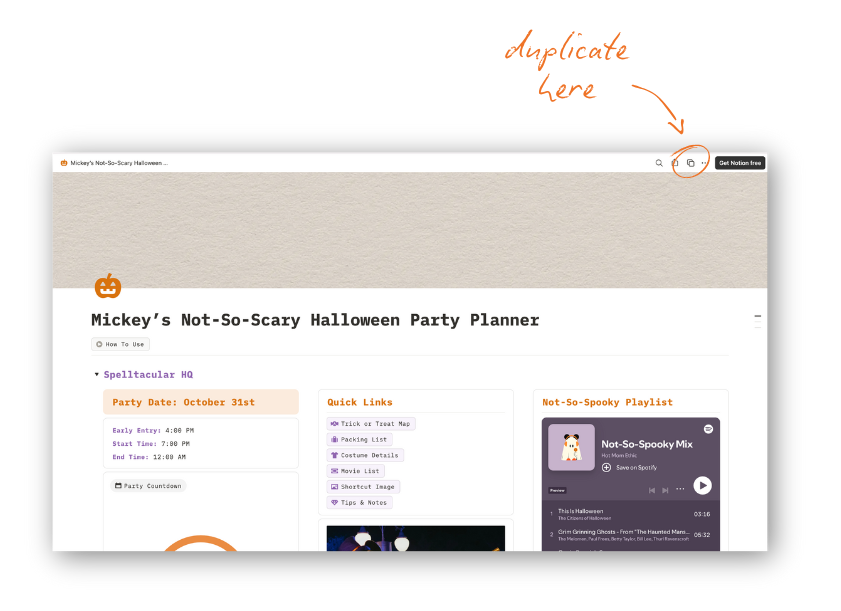
Before you can dive in, you’ll want to duplicate the template into your own Notion account.
- Open the link (you’ll see the planner laid out for you).
- In the top right, click “Duplicate.”
- Log into your Notion account (or create one—it’s free).
Boom. It’s yours now to customize.
Step 2: Quick Tour of the Planner
The planner has three main sections:
001. Spelltacular HQ
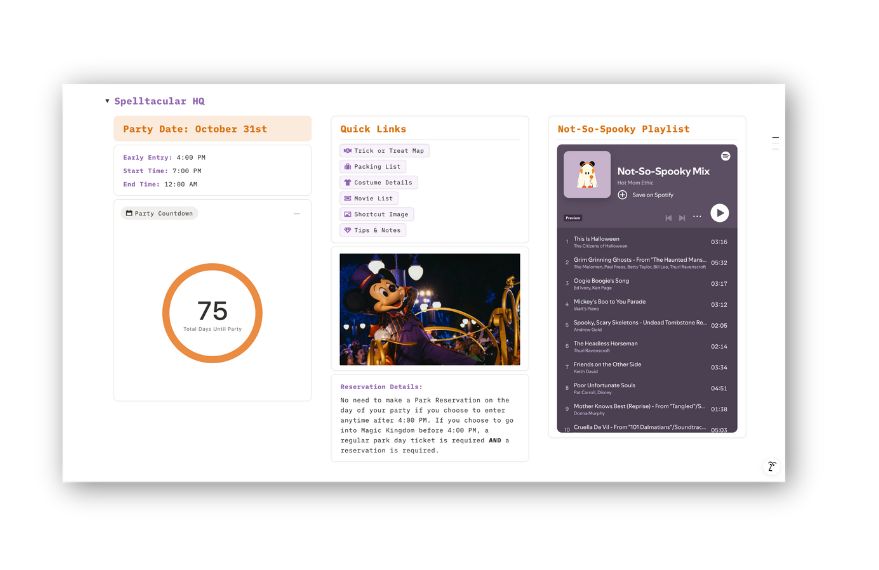
This is your home base. Here you’ll find:
- Party Countdown – Watch the days tick away.
- Quick Links – Direct links to Trick or Treat Map, Packing List, Costume Details, Movie List, and More.
- Playlist – Not-So-Spooky tunes for pre-party vibes.
002. Party Plan
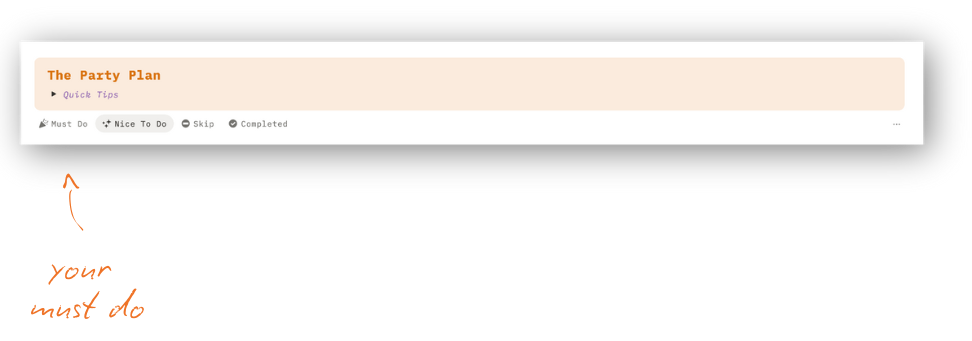
After you make your plan, it will auto-populate in this space. This section sorts everything into your Must Do’s, Nice To Do’s, and Skips so you can focus on what matters most.
003. Make the Plan
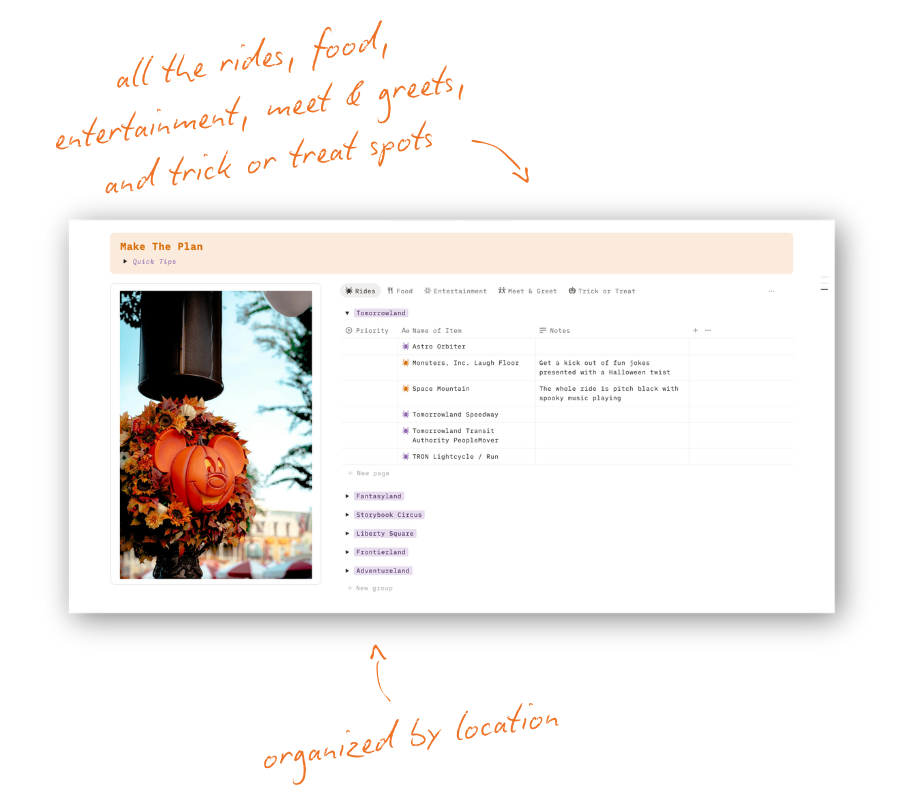
Here’s where you pick what you actually want to do. You’ll go through each tab - rides, food, entertainment, meet & greets, trick-or-treat spots - and mark them as:
- Must Do
- Nice To Do
- Skip
Anything with an orange icon means it’s only available during the party.
Step 3: Customize It
Scroll back up to your Spelltacular HQ, and let’s customize it for your party night!
- Set Your Date - Change the Party Date to your own Date
- Setup Your Countdown
- Click on the Orange circle
- Hover next to the Part Countdown Text and the button “Open” will appear
- Click “Open”
- Click on the date next to “Date of Party”
- Change it to the date of your party
- Packing List - There are two different views here:
- Need to Pack
- Add anything specific you need for your trip to Disney. I already added in Portable Fan because you’ll definitely want to bring that! Here’s the one we love!
- Packed
- When you start packing, simply mark an item as “Packed” and it will move into the “Packed” list.
- Need to Pack
- Costume Ideas - Use this to brainstorm and link pieces you might order.
- Movies List - A list of movies to watch before you go the party
- Shortcut Image - 3 different images to choose from for when I teach you how to setup your shortcut for the night of the party
- Tips & Notes - This is a space to input quick thoughts, notes, and links to tip videos
Step 4: Make Your Party Plan
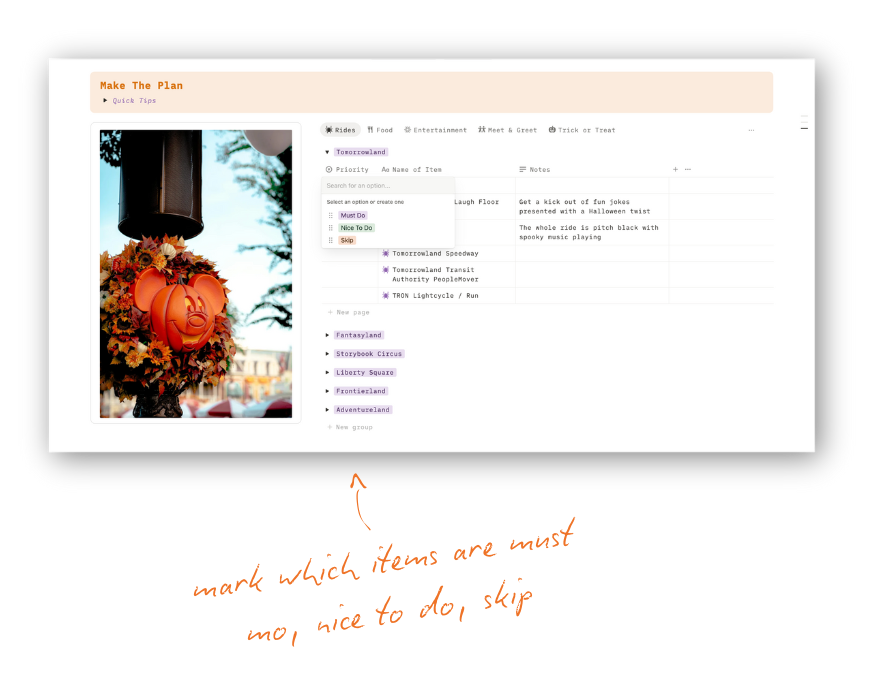
After you customize your Spelltacular HQ, you’re going to scroll passed The Party Plan section and stop at the Make The Plan Section.
There are 5 different categories:
- Rides
- Food
- Entertainment
- Meet & Greet
- Trick or Treat.
In each category, I have listed everything you can do the night of your party.
This is where the magic happens:
- Go through each category and in the “Priorities” Column mark each item as either Must Do, Nice to Do, or Skip
I have marked the items that are truly unique to the Party with an orange icon.
So for example, Astro Orbiter is availble to ride that night.
But there’s nothing special happening with this ride.
However if you look at Space Mountain, it’s marked with an Orange icon, because there is a special halloween overlay for the party specifically.
Same thing for food.
The DOLE Whip Mango and Chamoy Float at Aloha Isle Refreshments is a special item for the Halloween season, but you can get it during the day at Magic Kingdom.
However the Not-So-Poison Apple Doughnuts at The Friar’s Nook is only available for the Party.
So keep the orange icons in mind when deciding what is a Must Do, Nice to Do, or Skip
Step 5: Organize Your Schedule
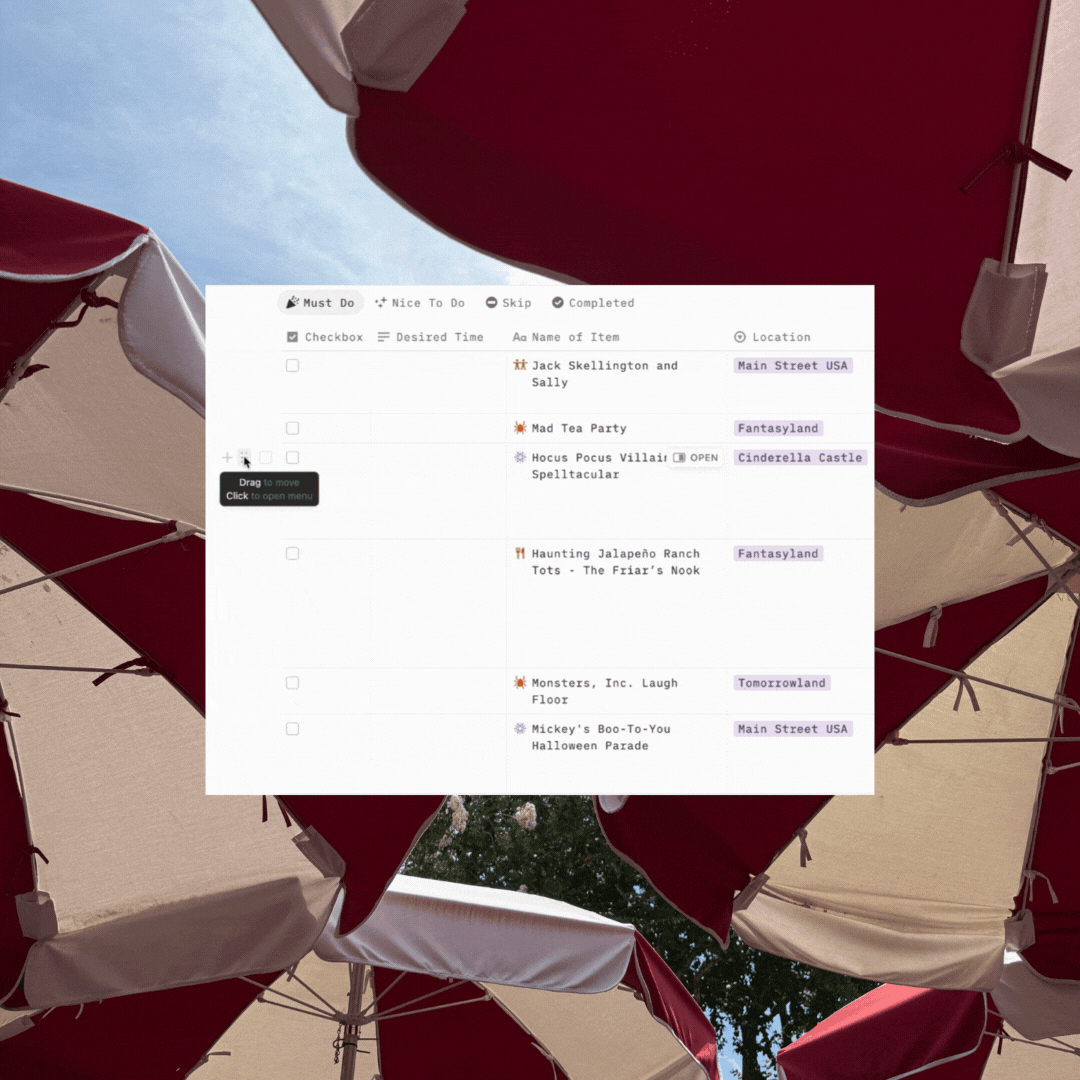
Okay you marked all the items as Must Do, Nice to Do, or Skip. Now you can scroll back up to The Party Plan Section.
All of the items marked as Must Do are right there ready for you!
Amazing!
You’ll see another view with your Nice To Do’s.
Another view with your Skips.
And then a final view with your Completed.
From here we have two things we need to do:
- Add custom items
- Organize your Must Do’s in the order you want to do them
Add Custom Items
Now there might be things you want to do the night of the party that aren’t technically unique to the night.
For example my family and I have a photo pass, so we want to take a family picture in front of the castle.
So I’ll add a “New Page” at the bottom of my plan and labeled it Picture in front of the castle.
Another you could add is your arrival time.
You could add a “New Page” and label it Arrive at 3 PM.
Organize Your Must Do’s
Once you’re done adding all your custom items, you’re ready to organize your plan.
You do this by clicking on an item and dragging it in the order you want them to be placed.
So your item that says Arrive at 3 PM would be dragged to the top of the list because that’s the first thing you’re going to do.
Tip: There’s a Desired Time Column.
I don’t think you need to have a time next to everything, but this can be where you put times for things that have a time attached to them.
For example, you can put your desired time for which parade you’re going to watch.
From here your Party Plan is done!
Amazinggggg!
The Night of Your Party
So you did all this work to create your plan, how do you actually use it the night of the party.
- Toggle the Spelltacular HQ closed so when you navigate to your Party Plan you don’t have to scroll pass this every time
- There is a space to check off items, so when you’ve completed them you can check them off and they will move to the Completed Tab. Now the very top item is your next move.
- Now you very well might find yourself in a place where you’re breezing through your Must Do’s. If this happens, your can hop into your Nice To Do tab. This tab is sorted by location, so if you’ve got extra time in Tomorrowland for example, you can see what’s a priority nearby without flipping through your phone for 10 minutes. If you somehow get ahead of schedule (it happens), Nice To Do’s are your built-in bonus round.
Pro Tip: Add a Shortcut on Your Phone
Now my biggest tip for the night, I do this for every Disney trip we go on: put your Party Plan shortcut on your phone’s home screen.
The last thing you want to be doing is digging through Notion while weaving through a crowd in the dark.
So I am going to show you really quick how you do this.
Here’s how:
- Download one of the Halloween images I’ve included under the Shortcut Image button in your Spelltacular HQ.
- Copy the link to your overall Party Planner in Notion.
- Open the Shortcuts app on your phone.
- Create an ‘Open url’ shortcut and paste your link in
- Rename your Shortcut to MNSSHP
- Click “Add to Home Screen”
- Choose the Image
- Select the Image you downloaded from your Spelltacular HQ
- Click Add
Now your plan is just one tap away.
Why This Works
Disney gives you so much to do in one night and instead of cramming random Youtube tips into your brain, you’ll have a clear, visual plan that works for your priorities.
Your must-do’s are sorted, your schedule’s set, and you can actually enjoy the night without the mental load of keeping it all straight.
Want the link to duplicate the planner?
Find it here and start planning your party night like the hot mom you are.
This template was created in collaboration with The Curious Mortal




